



|
To insert a note in a file, leave cursor in position where note must be inserted. Following, click on Note Icon.
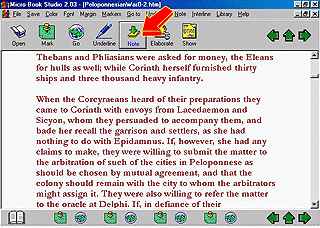
Micro Book Studio will show at screen the Note Editor. Type note text that you want to insert. Save note in Note Store, if you want that it be available to write other similar notes to be inserted in other book positions or even in other books. Click then in Insert Note button and after close Note Editor.
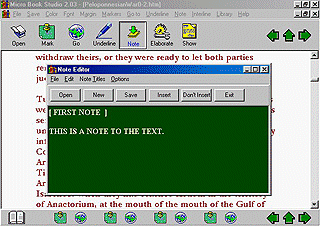
Note will be inserted in position that was marked in original file by cursor when Note Editor was opened.
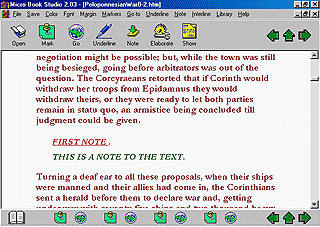
Each note has a link to next note that was inserted in text. In this way, it is possible to navigate only among inserted notes in each Work. User may also create a file containing only inserted notes in a Work clicking at Menu File + Elaborate Show Icons + Notes and after clicking in Elaborate Icon. Micro Book Studio will show a Message Box stating that a file will have been created containing a certain number of notes, but will not show it.
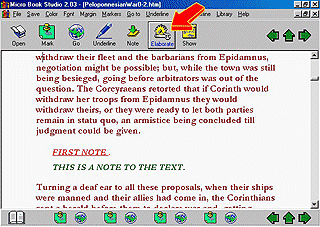
To show file containing only notes that are in work that is being read, soon after its creation or at any moment, click in Show Icon. Clicking in each link that are in this special file, Micro Book Studio return to book position where original note was.
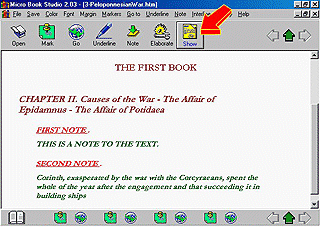
Clicking in Menu Interlines + Insert Text Interline user may quickly insert shorter and less eleborated notes in file. These are named by Micro Book Studio as interlines. Text Interlines are similar to less elaborated notes. They do not contain links one to another, but may be listed by special files together with other notes and underlined texts in Work. Micro Book Studio calls these short notes as Text Interlines because it may work also with Simple Interlines, that are inserted blank lines without any mark or with a simple recognizable mark, but always without text, used to divide complex undertanding texts in lesser unities to ease reading. User may customize colors, fonts and margins only for underlines, notes or interlines, independently from common file text appearance.
|